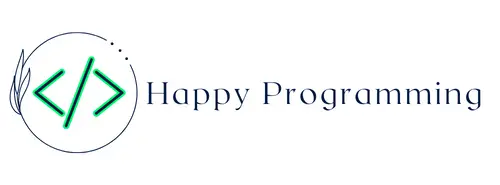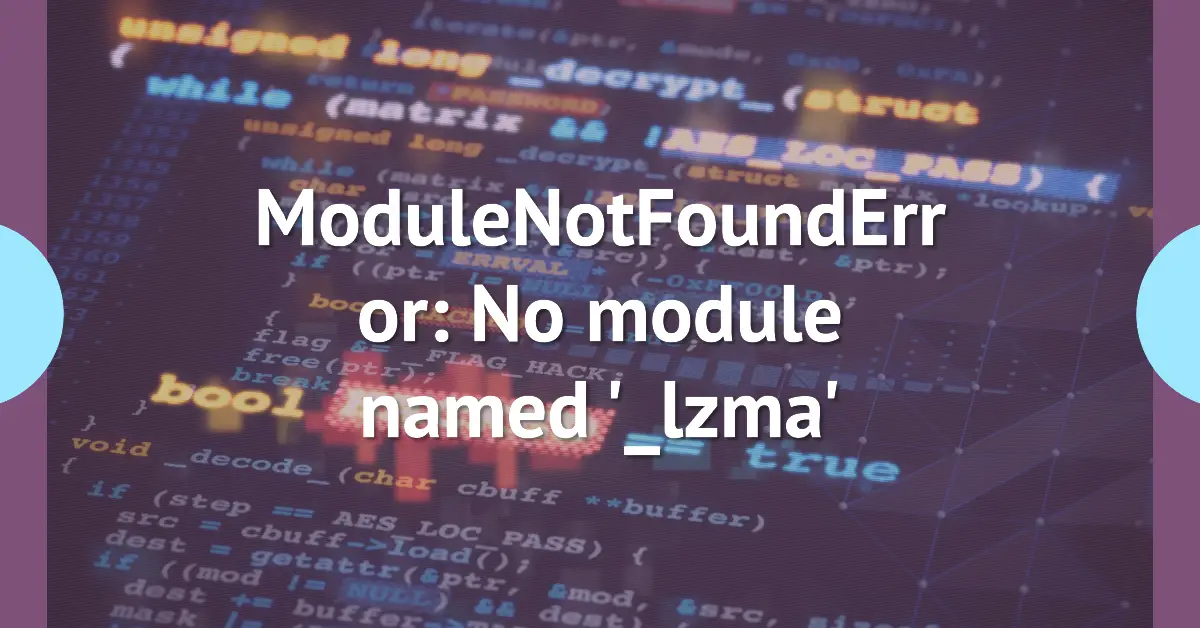Auto Amazon Links: No products found. Blocked by captcha. http_request_failed: cURL error 28: Failed to connect to www.amazon.com port 443: Connection timed out URL: https://www.amazon.com/gp/movers-and-shakers/ Cache: AAL_a39ab899e0719502d94577189407042c
Ugh, the “ModuleNotFoundError: No module named ‘_lzma'” Error – The Coding Headache We Could All Do Without
As a Python developer, you know the drill – you’re happily coding away, minding your own business, when BAM! The dreaded ModuleNotFoundError rears its ugly head. Specifically, you get hit with “ModuleNotFoundError: No module named '_lzma'” and just like that, your productivity comes to a screeching halt.
It’s enough to make you want to throw your laptop out the window in frustration. But don’t worry, we’ve all been there. This pesky error can be a real headache, but with the right knowledge and tools, you can slay this dragon and get back to coding like a boss.
So, let’s dive in and figure out what’s causing this _lzma module meltdown and how to fix it once and for all.
What Is This _lzma Module and Why Should I Care?
Before we get to the solutions, let’s take a quick detour to understand what this _lzma module is all about and why it matters.
The _lzma module is a part of Python’s standard library, and it provides an interface to the LZMA compression algorithm. Now, you might be thinking, “Compression? What does that have to do with my code?” Well, buckle up, because compression is a pretty big deal in the world of programming.
You see, compression algorithms like LZMA are used to shrink the size of files or data, making them more efficient to store and transfer. This can be super handy when you’re dealing with large files, like media files or archives, or when you’re working with data that needs to be transmitted over the internet quickly.
The _lzma module, in particular, is often used in conjunction with other Python modules like tarfile or zipfile to create compressed archives or decompress existing ones. It’s also used by various third-party libraries and frameworks that require compression or decompression functionality.
So, while the _lzma module might not be the star of the show in your code, it’s definitely a key supporting player that helps keep things running smoothly behind the scenes.
Why Am I Getting This “No Module Named ‘_lzma'” Error?
Now that we know why the _lzma module is important, let’s dive into the possible reasons why Python is having trouble finding it.
- Missing Dependencies: The
_lzmamodule is part of the standard Python library, but it might not be installed or available on certain systems or environments. This could be due to an incomplete Python installation or a custom Python setup that doesn’t include all the core modules. - Virtual Environment Issues: If you’re working with virtual environments (and you really should be), the
_lzmamodule might not be properly configured or installed within the virtual environment you’re using. - System or Library Conflicts: In some cases, conflicts with other system libraries or components can prevent Python from locating and loading the
_lzmamodule correctly. - Outdated Python or System Libraries: Using an outdated version of Python or having outdated system libraries can also cause issues with loading certain modules, including
_lzma.
No matter the cause, the result is the same: Python can’t find the _lzma module, and your code comes to a grinding halt. But fear not, my coding comrades, for we have a arsenal of solutions to slay this error dragon once and for all!
Solution 1: Reinstall Python
Sometimes, the simplest solution is the best solution. If you’re encountering the ModuleNotFoundError: No module named '_lzma' error, one of the first things you can try is reinstalling Python on your system.
By reinstalling Python, you ensure that all the core modules, including _lzma, are properly installed and available for use. It’s like hitting the reset button on your Python installation, giving you a fresh slate to work with.
Here’s how you can reinstall Python on Windows:
- Head over to the official Python website (https://www.python.org/downloads/windows/) and download the latest version of Python for your system architecture (32-bit or 64-bit).
- Run the installer and follow the on-screen instructions. Make sure to select the option to add Python to your system’s PATH. This will make it easier to run Python from the command prompt.
- Once the installation is complete, open a new command prompt and try importing the
_lzmamodule by running the following command:
python -c "import _lzma"If no error is raised, congratulations! The _lzma module is now available and ready to rock.
For macOS or Linux users, the process is slightly different:
- Open up a terminal window.
- Use your system’s package manager to reinstall Python. For example, on macOS with Homebrew, you can run:
brew reinstall python3On Ubuntu or Debian-based Linux distributions, you can run:
sudo apt-get reinstall python3- After the reinstallation is complete, try importing the
_lzmamodule by running the following command in the terminal:
python3 -c "import _lzma"If no error is raised, you’re good to go!
Reinstalling Python is a straightforward solution, but it might not work for everyone, especially if you’re dealing with a custom Python setup or virtual environments. If that’s the case, don’t worry – we’ve got more tricks up our sleeve.
Solution 2: Install the lzma Package
In some cases, the _lzma module might not be installed by default, even with a standard Python installation. This can happen if you’re using a custom Python setup or if the _lzma module was accidentally left out during the installation process.
Luckily, Python has a nifty package manager called pip that can help us install the missing lzma package, which provides the necessary components for the _lzma module to function properly.
Here’s how you can install the lzma package on Windows:
- Open a command prompt.
- Install the
lzmapackage usingpip, the Python package installer:
pip install lzmaIf you’re on macOS or Linux, the process is similar:
- Open a terminal window.
- Install the
lzmapackage usingpip:
pip3 install lzmaAfter installing the lzma package, try importing the _lzma module in Python again to see if the issue is resolved.
python -c "import _lzma"If the ModuleNotFoundError is gone, congratulations! You’ve successfully installed the missing _lzma module, and your code should now be able to run without any hiccups.
Solution 3: Use a Virtual Environment
If you’re working with virtual environments (which is generally a good practice), the _lzma module might not be available by default. Don’t worry, though – creating a new virtual environment and installing the required dependencies is a breeze.
Here’s how you can set up a new virtual environment and ensure that the _lzma module is available:
- Create a new virtual environment using the
venvmodule (for Python 3.3 and later versions) orvirtualenv(for older Python versions):
python3 -m venv myenvThis will create a new virtual environment called myenv in your current directory.
- Activate the virtual environment:
- On Windows:
myenv\Scripts\activate - On macOS or Linux:
source myenv/bin/activate
You should see your command prompt or terminal change to indicate that you’re now working within the virtual environment.
- Once the virtual environment is active, try importing the
_lzmamodule:
python -c "import _lzma"If the ModuleNotFoundError persists, you might need to install the lzma package within the virtual environment:
pip install lzmaAfter installing the package, the _lzma module should be available and working correctly within your virtual environment.
Using virtual environments is a great way to keep your Python projects isolated from each other and avoid conflicts between dependencies. By creating a new virtual environment and installing the required packages, you ensure that your project has access to all the necessary modules, including _lzma.
Solution 4: Update Python or System Libraries
Sometimes, the ModuleNotFoundError: No module named '_lzma' error might be caused by outdated or conflicting system libraries. In such cases, updating Python or your system libraries can potentially resolve the issue.
On Windows:
- Check if there are any available updates for Python by visiting the official Python website (https://www.python.org/downloads/windows/).
- If a newer version is available, download and install it. Make sure to select the option to update the existing installation, rather than performing a fresh install.
- After updating Python, try importing the
_lzmamodule again:
python -c "import _lzma"If the error is resolved, congratulations! You can now continue working on your project with the latest and greatest version of Python.
On macOS or Linux:
- Open a terminal window.
- Update your system’s package manager by running the appropriate command for your distribution. For example, on Ubuntu or Debian-based systems, you can run:
sudo apt-get update- Once the package manager is updated, upgrade your system libraries by running the appropriate command for your distribution. For example, on Ubuntu or Debian-based systems, you can run:
sudo apt-get upgrade- After updating your system libraries, try importing the
_lzmamodule again:
python3 -c "import _lzma"If the error is gone, you’ve successfully resolved the issue by updating your system libraries.
Keeping your Python installation and system libraries up-to-date is a good practice in general, as it can help prevent and resolve various issues, including the ModuleNotFoundError. However, if the issue persists even after updating, you might need to seek further assistance from the Python community or consult with a Python expert.
Bonus Tip: Check Your Python Installation
If none of the solutions we’ve covered so far have worked for you, there might be an issue with your Python installation itself. In such cases, it’s a good idea to double-check that your Python installation is complete and that all the necessary components are present.
One way to do this is by using the site module in Python, which provides a wealth of information about your Python installation and its configuration.
Here’s how you can use the site module to check your Python installation:
- Open a Python interpreter or script file.
- Import the
sitemodule:
import site- Use the
site.getsitepackages()function to get a list of all the directories where Python looks for packages and modules:
import site
site_packages = site.getsitepackages()
for path in site_packages:
print(path)This will print out all the directories where Python searches for installed packages and modules.
- Look for the directory that contains the
lzmapackage or the_lzmamodule. On Windows, this is typically located in a directory likeC:\Python\Python38\Lib\site-packages. On macOS or Linux, it might be in a directory like/usr/local/lib/python3.8/site-packages.
If you can’t find the lzma package or the _lzma module in any of the listed directories, it’s possible that there’s an issue with your Python installation, and you might need to reinstall Python or seek further assistance.
Conclusion
The ModuleNotFoundError: No module named '_lzma' error can be a frustrating roadblock, but with the right troubleshooting techniques and solutions, you can overcome it and get back to coding like a boss.
Whether you choose to reinstall Python, install the lzma package, use a virtual environment, update your system libraries, or check your Python installation, the key is to approach the problem systematically and with a bit of patience.
Remember, coding can be a journey filled with challenges, but that’s what makes it so rewarding. Embrace the learning experience, and don’t be afraid to seek help from the Python community or consult with more experienced developers when you need it.
Now go forth, my coding warriors, and slay that ModuleNotFoundError dragon once and for all! Your code is waiting for you to conquer this challenge and unlock new heights of productivity and success.
Auto Amazon Links: No products found. Blocked by captcha. http_request_failed: cURL error 28: Failed to connect to www.amazon.com port 443: Connection timed out URL: https://www.amazon.com/gp/movers-and-shakers/ Cache: AAL_a39ab899e0719502d94577189407042c