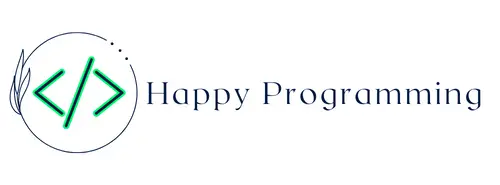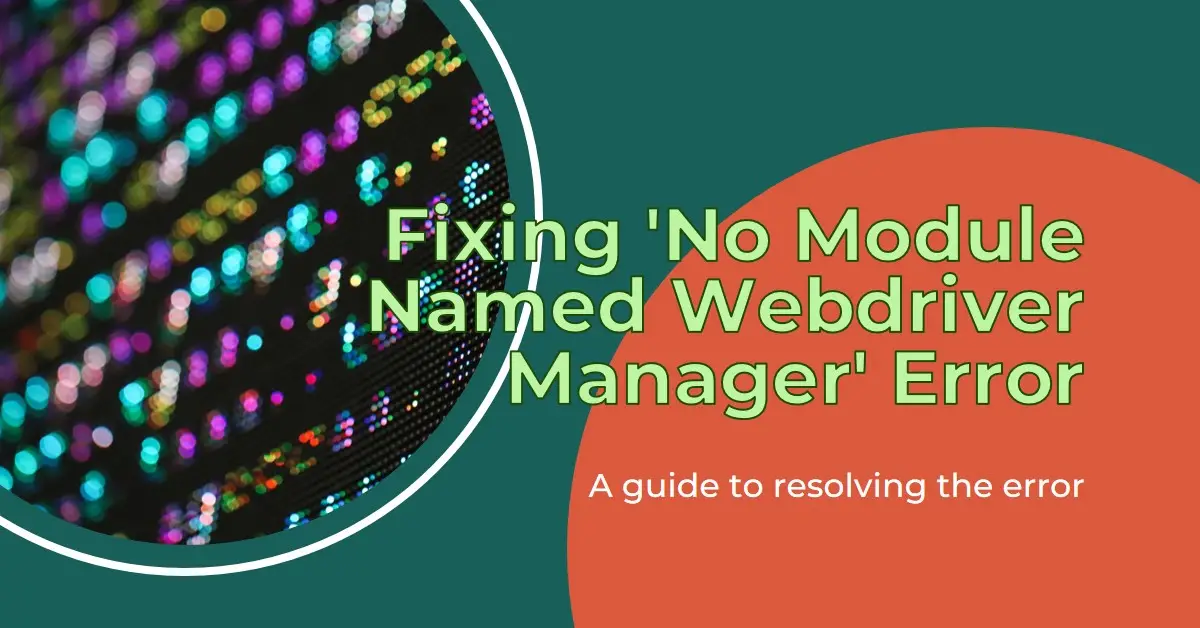Auto Amazon Links: No products found. Blocked by captcha.
When automating web browser testing using Selenium WebDriver in Python, you may encounter the common error ModuleNotFoundError: No module named webdriver_manager.
This frustrating issue prevents importing and utilizing the webdriver_manager library for streamlined management of browser drivers. Until resolved, your test suite cannot reliably perform actions like launching browsers or clicking page elements.
In this comprehensive guide, we will cover step-by-step troubleshooting including:
- Verifying Your Python Version
- Checking webdriver_manager Installation Status
- Attempting Install/Reinstall in Correct Environment
- Ensuring Virtual Env Activation as Needed
- Upgrading Package Version Compatibility
- Alternatives If webdriver_manager Fails Entirely
By the end, you’ll have fixed the no module named webdriver_manager error for good and be able to smoothly control web browsers programatically again!
Prerequisites
This guide assumes:
- You have Python 3 and Pip installed
- You are using Selenium WebDriver for browser testing
- You have at least attempted installing webdriver_manager before
No prior troubleshooting steps are required before diving in.
Step 1 – Check Your Python Version
Since Python libraries like webdriver_manager are installed specifically for certain Python releases, version mismatch issues often cause import failures.
Let’s confirm which Python interpreter you’re running matches the one webdriver_manager got installed under.
Open your terminal/command prompt then check your global default Python version:
python --version
# or
python3 --version
Take note of the major and minor version returned (e.g. 3.8).
Next, check what Python version your IDE/editor uses by default when running your script where the no module error occurs.
For example, in Visual Studio Code’s terminal:
import sys
print(sys.version)
#> 3.8.0
The interpreter here should match your global default.
If you use virtual environments, repeat these steps inside the activated env to compare instead.
If Python versions match everywhere, version issues likely don’t cause the no module error – move onto next steps.
Mismatch Troubleshooting:
If you spot different Python versions, reinstall webdriver_manager under the SAME Python instance/environment you want to IMPORT from.
For global installs:
python3 -m pip install webdriver_manager
Inside virtual environments:
python -m pip install webdriver_manager
Aligning package installs with import environments typically resolves version-related no module errors.
Step 2 – Check webdriver_manager Installation Status
Before attempting reinstalls, let’s verify if webdriver_manager got successfully installed previously at all.
Check installation status by importing it in your chosen Python environment’s terminal:
python
>> import webdriver_manager
>>
No errors means the library got correctly set up for imports elsewhere. You can also query detailed package metadata:
>> import pkg_resources
>> pkg_resources.get_distribution("webdriver_manager")
# Sample output
Distribution(webdriver_manager==3.8.5,...)
If import webdriver_manager or the query command do work without issues, then something else prevents importing further down in your code. Jump to other troubleshooting steps about virtual environments, upgrades, etc.
However if you get tracebacks like:
ModuleNotFoundError: No module named 'webdriver_manager'
…then webdriver_manager did NOT successfully install properly! The interpreter cannot find it. Let’s fix that next.
Step 3 – Reinstall webdriver_manager in The Right Python Environment
Since Step 1 ruled out version mismatches, yet Step 2 uncovered import failures, webdriver_manager simply needs a fresh install/reinstall in your selected Python environment.
Global install:
Use pip to install/reinstall webdriver_manager globally:
python3 -m pip install webdriver_manager
Virtual environment install:
Similarly reinstall, but with the env activated first:
source my_env/bin/activate
pip install webdriver_manager
Run import checks again afterwards using the correct Python interpreter to confirm resolution.
With that, webdriver_manager should be importable globally or within the virtual environment going forward.
Step 4 – Check Virtual Environment Activation
In Python project setups using virtual environments to isolate dependencies, no module errors frequently arise from failing to activate the env first.
If your scripts run inside a virtualenv, double check you have source ./my_env/bin/activate running to trigger when imports run.
Without activation, the interpreter searches base system directories instead of your virtual env. So modules you installed inside the virtualenv cannot be found, raising ModuleNotFoundError.
Always entering virtual environments before launching scripts provides consistent access to those isolated python packages.
Step 5 – Upgrade to Latest Compatible webdriver_manager
While less common once environment issues get ruled out, version incompatibilities between your Selenium WebDriver dependency and the webdriver_manager tool can manifest as import errors.
Try upgrading to their latest matching versions in case previous installs got outdated:
pip install --upgrade selenium webdriver_manager
Refreshing to compatible releases clears up odd issues stemming from deprecated Selenium browser driver code in older webdriver_manager releases.
Step 6 – Alternatives If webdriver_manager Gets Uninstallable
As a last resort, sometimes webdriver_manager enters a broken state permanently resisting installs or imports in certain environments. Often a fresh reinstallation of Python/Pip clears up such scenarios.
However if not even a fresh python install helps, or you want a quicker workaround, two alternatives exist:
1. Direct Selenium WebDriver Imports
The key benefit of webdriver_manager is streamlining downloads and management of browser drivers that Selenium then controls. However you can skip it as middleman, instead importing WebDriver directly and configuring drivers yourself.
For example:
from selenium import webdriver
chrome_driver = webdriver.Chrome(executable_path="/path/to/chrome_driver")
# Launch Chrome using installed driver
chrome_driver.get("https://www.google.com")
2. Use a Different Browser Automation Library
Tools like Playwright and Puppeteer provide robust cross-browser testing alternatives to Selenium without being as readily disrupted by import issues.
Switching frameworks avoids reliance on webdriver_manager entirely.
In summary, before abandoning webdriver_manager as unworkable, exhaust fixes like matching environments, upgrades, reinstalls. But if all else fails, driving Selenium or an alternate browser automation library directly remains possible using your existing Python know-how!
Conclusion
Resolving frustrating ModuleNotFoundError issues comes down to methodically rule out common misconfigurations and environment mismatches around using webdriver_manager in Python for browser test automation.
Following these troubleshooting steps will systematically fix the no module error by:
- Realigning Python version inconsistencies
- Installing/reinstalling in the proper env
- Activating virtual environments before imports
- Upgrading Selenium driver tool compatibilities
With that, you can continue leveraging the efficiency of webdriver_manager for streamlining your WebDriver test suites!
Now you have the complete toolbox to debug and resolve any future no module named webdriver_manager errors holding back your Selenium automated browser testing.
For additional help as you expand your test automation mastery, explore my in-depth test automation course with live examples.
Auto Amazon Links: No products found. Blocked by captcha.