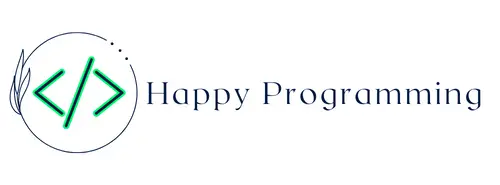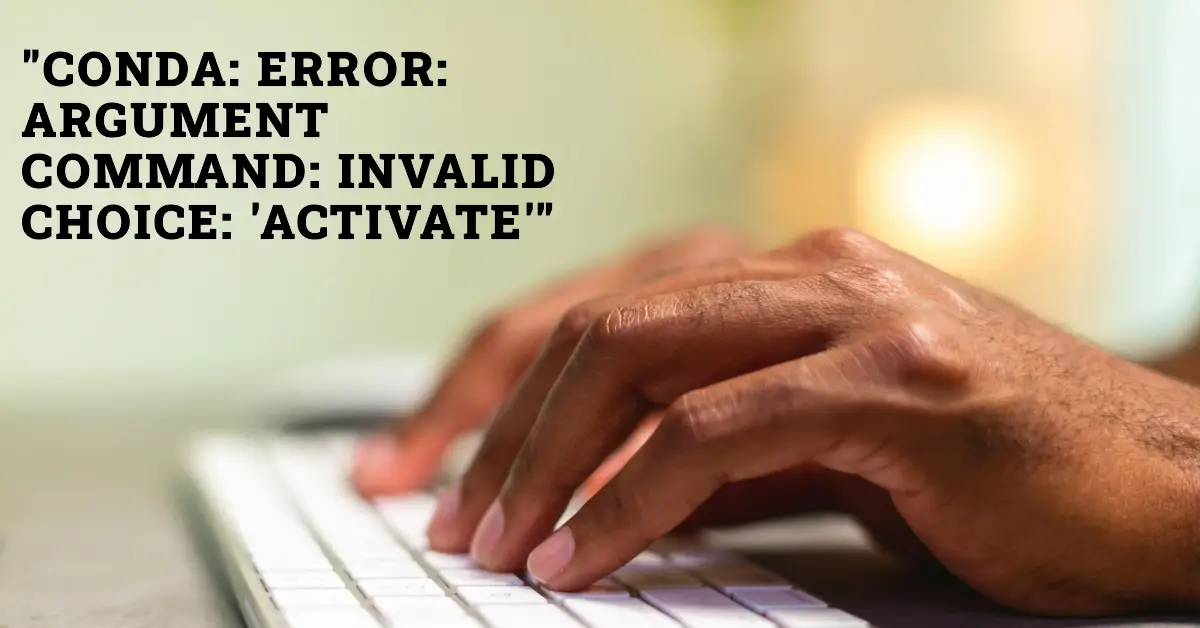Auto Amazon Links: No products found. Blocked by captcha.
Introduction
If you’re a developer working with Python and dealing with package management and virtual environments, you’ve likely encountered the popular Conda tool. Conda is a powerful open-source package management system and environment management system that plays a crucial role in simplifying the installation and management of Python packages and their dependencies.
However, even with its vast capabilities, Conda is not immune to errors, and one of the most common errors you might encounter is the “conda: error: argument command: invalid choice: ‘activate'” error. This error typically occurs when you try to activate a Conda environment using the activate command.
In this comprehensive article, we’ll dive deep into understanding the root cause of this error and explore various solutions to resolve it. We’ll cover different scenarios and provide step-by-step instructions, along with code snippets, to help you get back on track with your Python development workflow.
Understanding the Error
The “conda: error: argument command: invalid choice: ‘activate'” error typically occurs when you attempt to activate a Conda environment using the activate command. This command was previously used in older versions of Conda to activate environments, but it has since been deprecated and replaced with a more efficient and cross-platform compatible method.
The root cause of this error is usually due to one of the following reasons:
- Using an Outdated Version of Conda: If you’re using an older version of Conda that still supports the
activatecommand, you may encounter this error when trying to activate an environment on a newer system or with a newer version of Conda installed. - Incorrect Path Configuration: In some cases, the error may arise due to incorrect path configuration or environment variable settings, preventing Conda from properly recognizing and activating the desired environment.
- Conflicting Installations: If you have multiple installations of Conda or Python on your system, it can lead to conflicts and cause this error when trying to activate an environment.
Regardless of the underlying cause, this error can be frustrating and hinder your productivity. Fortunately, there are several solutions available to resolve this issue and get your Conda environment up and running smoothly.
Solution 1: Update Conda to the Latest Version
One of the most effective solutions to fix the “conda: error: argument command: invalid choice: ‘activate'” error is to update Conda to the latest version. Updating Conda ensures that you have access to the latest features, bug fixes, and compatibility improvements.
Here are the steps to update Conda:
- Open your terminal or command prompt.
- Run the following command to update the Conda package manager itself:
conda update conda
This command will check for the latest version of Conda and update it if a newer version is available.
- Once the update is complete, try activating your desired environment using the new command:
conda activate <environment_name>
Replace <environment_name> with the name of the environment you want to activate.
If the update process was successful, you should no longer encounter the “conda: error: argument command: invalid choice: ‘activate'” error.
Solution 2: Modify the PATH Environment Variable
In some cases, the “conda: error: argument command: invalid choice: ‘activate'” error can occur due to incorrect PATH environment variable settings. The PATH variable is used by the operating system to locate executable files, including Conda.
Here’s how you can modify the PATH environment variable on different operating systems:
Windows
- Open the Start menu and search for “Environment Variables”.
- Click on “Edit the system environment variables”.
- In the “System Properties” window, click on the “Environment Variables” button.
- Under the “System Variables” section, scroll down and find the “Path” variable, then click “Edit”.
- Click “New” and add the path to your Conda installation. For example, if your Conda is installed in
C:\ProgramData\Miniconda3, add this path to the list. - Click “OK” to save the changes and close all windows.
- Open a new command prompt or terminal window and try activating your Conda environment using the
conda activate <environment_name>command.
macOS/Linux
- Open your terminal.
- Open your shell configuration file (e.g.,
.bashrc,.zshrc, or.bash_profile) using a text editor:
nano ~/.bashrc # For Bash
nano ~/.zshrc # For Zsh
- Add the following line to the file, replacing
/path/to/condawith the actual path to your Conda installation:
export PATH="/path/to/conda/bin:$PATH"
- Save the file and exit the text editor.
- Reload the shell configuration file:
source ~/.bashrc # For Bash
source ~/.zshrc # For Zsh
- Try activating your Conda environment using the
conda activate <environment_name>command.
By modifying the PATH environment variable, you ensure that your system can locate the Conda executable, which should resolve the “conda: error: argument command: invalid choice: ‘activate'” error.
Solution 3: Remove and Reinstall Conda
If updating Conda and modifying the PATH environment variable do not resolve the issue, you can try removing and reinstalling Conda as a last resort. This solution should be considered if you suspect conflicting installations or corrupted Conda files.
Here are the steps to remove and reinstall Conda:
- Open your terminal or command prompt.
- Run the following command to remove Conda:
conda install --revise --full-rev --dry-run
This command will display the list of packages that will be removed. Review the list carefully and ensure that you want to remove these packages.
- If you’re satisfied with the list, run the following command to proceed with the removal:
conda install --revise --full-rev
This command will remove Conda and all associated packages from your system.
- Once the removal is complete, visit the official Conda website (https://docs.conda.io/en/latest/miniconda.html) and download the latest version of Miniconda for your operating system.
- Run the Miniconda installer and follow the on-screen instructions to complete the installation.
- After the installation is complete, open a new terminal or command prompt window and try activating your desired environment using the
conda activate <environment_name>command.
By removing and reinstalling Conda, you ensure a fresh installation without any conflicts or corrupted files, which should resolve the “conda: error: argument command: invalid choice: ‘activate'” error.
Troubleshooting Tips
If none of the above solutions work for you, here are some additional troubleshooting tips:
- Check for Conflicting Installations: Ensure that you don’t have multiple installations of Conda or Python on your system. If you do, try removing the conflicting installations and keeping only the one you intend to use.
- Clear Conda Cache: Sometimes, a corrupted cache can cause issues with Conda. Try clearing the Conda cache by running the following command:
conda clean --all
- Create a New Environment: If you’re still having trouble activating a specific environment, try creating a new environment and see if you can activate it without any issues.
- Check for System Updates: Ensure that your operating system is up-to-date, as some issues can be resolved by applying system updates.
- Seek Community Support: If you’ve tried all the solutions and troubleshooting tips and still can’t resolve the issue, consider seeking help from the Conda community forums or Stack Overflow. Provide detailed information about your system, Conda version, and the steps you’ve already taken to resolve the issue.
Conclusion
The “conda: error: argument command: invalid choice: ‘activate'” error can be frustrating, but with the right approach, it can be resolved. By updating Conda to the latest version, modifying the PATH environment variable, or removing and reinstalling Conda, you can get your Python development environment back on track.
Remember, Conda is a powerful tool, and understanding how to troubleshoot and resolve common errors is an essential skill for any developer working with Python and virtual environments. With the solutions and troubleshooting tips provided in this article, you’ll be better equipped to tackle the “conda: error: argument command: invalid choice: ‘activate'” error and other Conda-related issues that may arise in the future.
Auto Amazon Links: No products found. Blocked by captcha.