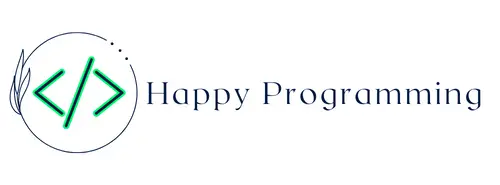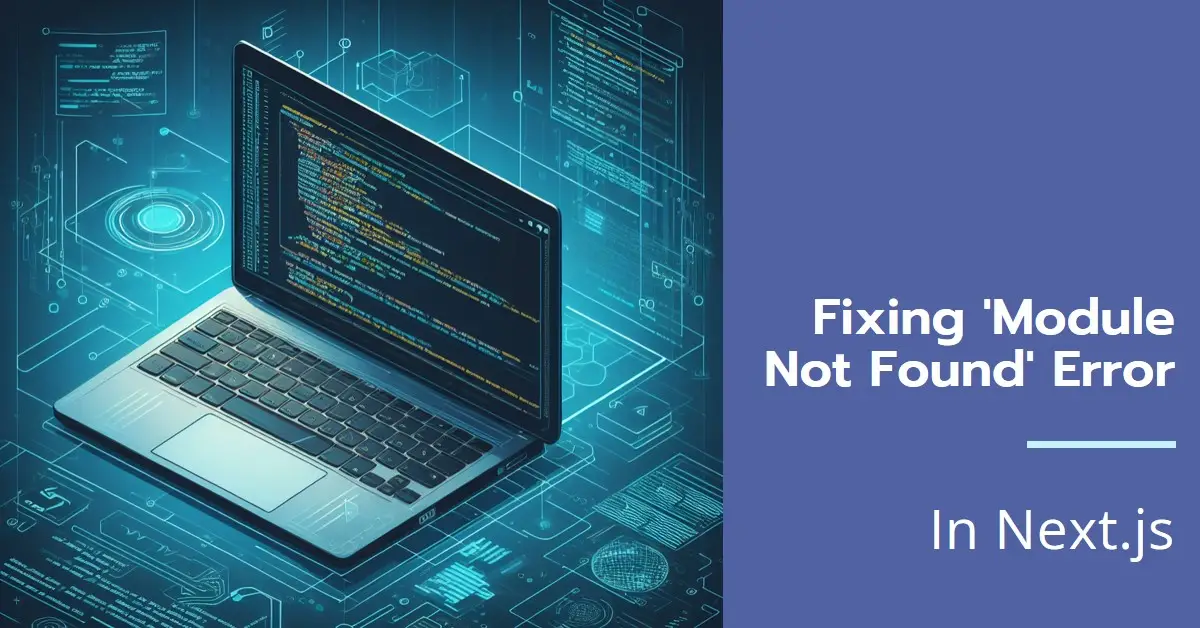Auto Amazon Links: No products found. Blocked by captcha.
When building Next.js applications, you may encounter the cryptic “Module not found: Error: Can’t resolve ‘fs'” error. This is often accompanied by build failures or blank pages in development.
In this comprehensive guide, we’ll cover what causes the fs module not found error, solutions to resolve it, and best practices to avoid it in your Next.js projects.
What Does “Can’t Resolve ‘fs’” Mean in Next.js?
First, what exactly does this error mean?
The 'fs' refers to Node.js’s built-in file system module that provides access to file operations like reading, writing, appending, and more. By default, this fs module is available globally in regular Node.js applications.
However, Next.js runs in the browser, not on a Node server. So browser-based projects do not have access to fs functionality for security reasons.
The “can’t resolve ‘fs'” error occurs because something in your Next.js application is trying to import and use fs, but that module doesn’t exist in the browser context.
This is often caused by code that works fine in a backend Node.js app being brought over to the Next.js frontend unaware that fs isn’t available.
Now that we understand the cause, let’s look at some ways to fix it.
6 Ways to Fix the “Can’t Resolve ‘fs’” Error
Here are the typical steps to solve the “can’t resolve ‘fs'” bug in Next.js:
1. Find and Remove Any Imports of fs
Examine your application code to find where fs is being imported. This may look like:
import fs from 'fs';
const fileContents = fs.readFileSync('./data.json');
Or:
const fs = require('fs');
fs.appendFile('log.txt', 'New log entry\n');
Once you track down the imports, remove them entirely.
2. Audit Dependencies for fs Usage
Sometimes a dependency or sub-dependency is the source of the fs usage rather than your code.
Check the code of all your installed packages to see if any rely on fs. For example, some helper libraries load config files from the filesystem.
Ideally, avoid such fs-dependent libraries in browser code when possible.
3. Stub/Mock the fs Methods Being Used
If you can’t easily remove the fs usage, one option is to stub/mock the specific fs methods being used:
// mock fs.readFileSync
const readFileSync = jest.fn(() => 'File contents');
import fs from 'fs'; // will be mocked
// Use our mock
const data = fs.readFileSync('data.json');
This fakes the needed fs functionality.
4. Swap to Browser-compatible Alternatives
Rather than using Node fs methods directly, you can often achieve the same goals with browser-compatible APIs:
- Replace
fs.readFileSyncwith fetching data from the server. - Substitute
fs.writeFilewithlocalStorageor IndexedDB persistence. - Swap
fs.appendFilewith makingPUT/POSTrequests to an API endpoint.
This refactors code to use browser capabilities instead.
5. Integrate Polyfills as a Last Resort
If you require specific fs features, polyfills can be added to the browser environment.
However, polyfills should be a last resort due to performance and security implications.
6. Reconsider Moving Server Code to Browser Environment
Stepping back, if you are trying to force a significant amount of Node server code into Next.js browser code, reconsider whether this is the best architectural decision.
Next.js is optimized for UI presentation and client-side interactivity. Heavy data processing or file operations may be better kept on the backend.
With that overview of debugging tactics, let’s dig into examples of resolving “can’t resolve fs” in common scenarios.
Fixing “Can’t Resolve ‘fs’” When Using Next.js API Routes
Next.js API Routes execute on the server rather than the browser. This can confuse fs usage.
For example, say you want to read data from a JSON file in an API route handler:
// pages/api/data.js
import fs from 'fs';
export default function handler(req, res) {
const data = fs.readFileSync('./data.json', 'utf8');
// ...process data...
res.status(200).json({ data });
}
This works fine on the Node server when handling API requests.
But Next.js will still complain about fs it during builds. That’s because API Routes get compiled just like other pages.
To fix this, don’t import fs globally. Instead, import it inside the request handler function to avoid build errors:
// pages/api/data.js
export default function handler(req, res) {
// Import fs only within handler
const fs = require('fs');
const data = fs.readFileSync('./data.json', 'utf8');
// ...
}
This lazy loads fs exclusively within the serverless function on demand.
Resolving “Can’t Resolve ‘fs’” When Using GetStaticProps
getStaticProps enables server-side data fetching at build time in Next. js.
But code that works on the server may reference fs and fail in production builds:
// pages/data.js
export async function getStaticProps() {
const fs = require('fs');
const data = fs.readFileSync('./data.json', 'utf8');
return {
props: {
data
}
};
}
export default function DataPage({ data }) {
// ...
}
To fix this, avoid importing fs into the global scope. Instead, require it locally inside getStaticProps:
// pages/data.js
export async function getStaticProps() {
const fs = require('fs'); // local import
const data = fs.readFileSync('./data.json', 'utf8');
// ...
}
This resolves Next.js build errors related to fs.
Handling “Can’t Resolve ‘fs’” When Using Custom Server
Some Next.js apps use a Custom Server for tasks like handling API requests.
This server-side code may be used fs globally:
// server.js
import fs from 'fs';
const handler = (req, res) => {
const data = fs.readFileSync('./data.json'); // read from fs
// ...
};
export default handler;
But Next.js builds to fail with “‘fs’ not found” since that runs in a browser context.
To fix, move the fs import inside the handler:
// server.js
const handler = (req, res) => {
const fs = require('fs'); // lazy load fs
const data = fs.readFileSync('./data.json');
// ...
};
export default handler;
This resolves the build error by deferring fs usage until runtime.
Avoiding “fs Not Found” Errors by Mocking File Operations
One strategy to avoid “can’t resolve ‘fs'” errors is mocking file system access entirely.
For example, rather than reading a local data file, create a mock data.json object:
// data.mock.js
// Mock data object rather than reading local file
export const data = {
key: 'value'
};
Then import the mock data:
// pages/data.js
import { data } from './data.mock';
export default function DataPage() {
return <div>{data.key}</div>
}
This lets you develop and build without any fs usage that would fail.
The same concept applies to mocking fs.writeFile, fs.appendFile, and other file operations that can be achieved client-side.
Polyfilling Node “fs” Module in Browser as Last Resort
If you require specific Here is the continuation of the article:
fs functionality in the browser, you can polyfill it as a last resort:
npm install fs
Then import the polyfill version:
import fs from 'fs'; // polyfilled fs
This adds the fs APIs needed in a browser context.
However, polyfills come with performance costs and security considerations, so should not be a first choice. Prefer the other refactoring approaches where possible.
Best Practices for Avoiding “fs Not Found” Errors
Here are some best practices to avoid these fs issues when working with Next.js:
- Always lazy load
fswithin API handlers and server-side functions rather than globally importing. - Audit dependencies and sub-dependencies for the usage of
fsor other server-only modules. - Mock data import rather than using
fsfile loading whenever possible. - Use browser-based equivalents like
localStorageand network requests overfscalls. - Defer any non-essential file operations to backend Node.js processes.
- Ensure code ported from Node apps doesn’t make unsupported
fsassumptions. - Polyfill only when absolutely required as a last resort.
Following modern front-end development practices prevents tricky module mismatch bugs.
Conclusion: Resolving “Can’t Resolve ‘fs’” Errors in Next.js
The “can’t resolve ‘fs'” error is a common issue when transitioning Node.js code to Next.js browser environments. But as we explored, there are a variety of effective techniques to fix and prevent these module mismatch problems.
The key solutions include:
- Finding and removing global
fsimports - Auditing dependencies for
fsusage - Stubbing/mocking specific
fsmethods - Using browser-compatible APIs instead
- Lazy loading
fsonly within API and serverless functions - Polyfilling
fsas an absolute last resort
Following the frontend development best practices outlined will help avoid obscure errors like “can’t resolve ‘fs’”. With the fixes provided in this guide, you should be equipped to smoothly resolve any fs-related issues in your Next.js applications.
Auto Amazon Links: No products found. Blocked by captcha.