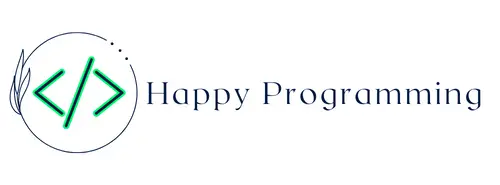Microsoft Works Suite 2006
(as of April 28, 2024 17:03 GMT +00:00 - More infoProduct prices and availability are accurate as of the date/time indicated and are subject to change. Any price and availability information displayed on [relevant Amazon Site(s), as applicable] at the time of purchase will apply to the purchase of this product.)Anker iPhone 15 Charger, Anker USB C Charger, 2-Pack 20W Dual Port USB Fast Wall Charger, USB C Charger Block for iPhone 15/15 Pro/15 Pro Max/iPad Pro/AirPods & More (2-Pack 5 ft USBC Cable Included)
$18.99 (as of April 28, 2024 15:51 GMT +00:00 - More infoProduct prices and availability are accurate as of the date/time indicated and are subject to change. Any price and availability information displayed on [relevant Amazon Site(s), as applicable] at the time of purchase will apply to the purchase of this product.)The ‘ModuleNotFoundError: No module named ‘mysql” error in Python occurs when you try to import the ‘mysql’ module but Python cannot find it installed. This commonly happens if the MySQL driver is not installed, or the installation path is not configured correctly.
In this comprehensive guide, we will explore various methods to fix this import error and successfully connect Python to MySQL.
Overview of the Issue
First, let’s understand why the ‘ModuleNotFoundError’ occurs:
- Python cannot find the ‘mysql’ module installed on your system.
- The MySQL driver has not been installed correctly or completely.
- The path to the MySQL driver is not added to the PYTHONPATH environment variable.
- There are multiple Python versions, and the MySQL driver is installed for a different version.
- The MySQL driver module has a different name like ‘_mysql’ or ‘MySQLdb’.
To import the ‘mysql’ module without errors, you need to:
- Install the MySQL driver on your system.
- Add its path to the PYTHONPATH variable.
- Import the correct module name.
- Ensure compatibility between Python and driver versions.
Let’s go through each of these steps in detail with code examples.
Installing the MySQL Driver
The first step is to install the MySQL driver package for Python. There are two popular options:
- mysqlclient
- MySQL Connector Python
mysqlclient Driver
To install mysqlclient, execute:
pip install mysqlclient
Or for a specific Python version (like Python 3.x):
pip3 install mysqlclient
MySQL Connector Python
For MySQL Connector Python, install using:
pip install mysql-connector-python
After installing either driver, verify the installation was successful before importing:
import mysql
print(mysql.__version__)
This should print the driver version without any error.
Adding the Driver Path to PYTHONPATH
Even after installing the MySQL driver, Python may fail to import it if its path is not in the PYTHONPATH environment variable.
To add the path:
- Find the driver location on your system:
pip show mysqlclient
This will display the driver’s installed location like:
Location: /home/user/env/lib/python3.6/site-packages
- Append this path to the PYTHONPATH variable:
On Linux/macOS:
export PYTHONPATH="${PYTHONPATH}:/home/user/env/lib/python3.6/site-packages"
On Windows:
set PYTHONPATH=%PYTHONPATH%;C:\Users\user\env\Lib\site-packages
Now Python will be able to locate the MySQL driver module.
Importing the Correct Module Name
Sometimes the module name required in the import statement differs from ‘mysql’. For example:
- mysqlclient: Import using ‘import mysql.connector’
- MySQL Connector Python: Import as ‘import mysql.connector’
- PyMySQL: Import as ‘import pymysql’
Always check the driver documentation for the correct module name to use in the import statement.
Matching Python and Driver Versions
Version mismatches between Python and the MySQL driver can also lead to import errors.
Ensure you install the driver version compatible with your Python version. For example, mysqlclient v2.0+ supports Python 3.
You can also install drivers inside virtual environments to isolate the dependencies.
Complete Example Code
With the key steps covered, here is complete code to import the ‘mysql’ module without errors:
# Install mysqlclient or MySQL Connector Python
pip install mysqlclient
# Add driver path to PYTHONPATH
# Linux/macOS
export PYTHONPATH="${PYTHONPATH}:/home/user/env/lib/python3.6/site-packages"
# Windows
set PYTHONPATH=%PYTHONPATH%;C:\Users\user\env\Lib\site-packages
# Import mysqlclient
import mysql.connector
# Print version
print(mysql.connector.__version__)
This imports the MySQL driver module, verifies the version, and avoids any ‘ModuleNotFoundError’.
Troubleshooting Tips
Here are some additional troubleshooting tips for fixing the ‘No module named mysql’ error:
- Double check the module name is correct in the import statement.
- Try a different MySQL driver like MySQL Connector Python if one fails to import.
- Use a virtual environment and install the driver inside it.
- Update Python and the MySQL driver to the latest versions.
- Reinstall the MySQL driver and retry importing.
- Search for solutions specific to your Python distribution like Anaconda.
- Check your operating system package manager for an installable MySQL package.
- Examine the Python error message for additional clues on the issue.
- Look at the driver installation logs/output for any errors.
Persisting with these troubleshooting techniques usually helps resolve the ImportError for the MySQL module.
Summary
Fixing the ‘ModuleNotFoundError: No module named ‘mysql’ error requires:
- Installing the MySQL driver (mysqlclient or MySQL Connector Python)
- Adding the driver path to PYTHONPATH
- Importing the correct module name
- Matching Python and driver versions
By following the detailed guide and code examples above, you should be able to successfully import the required MySQL module in Python and connect to the database without errors.
The key is to diagnose where in the installation/configuration process the problem is occurring and systematically address each step. Refer to the troubleshooting tips for additional debugging advice.
With the MySQL driver properly installed and imported, you can now leverage the full capabilities of Python to access and manipulate data in MySQL for your applications and projects. The fundamentals covered here will help boost your productivity.
Hope this guide helps you resolve the ‘ModuleNotFoundError’ for MySQL in Python. Please share any other tips or questions in the comments!