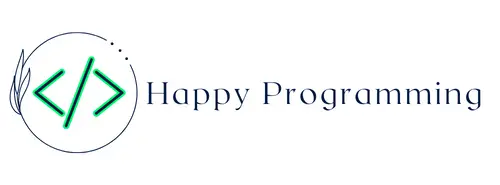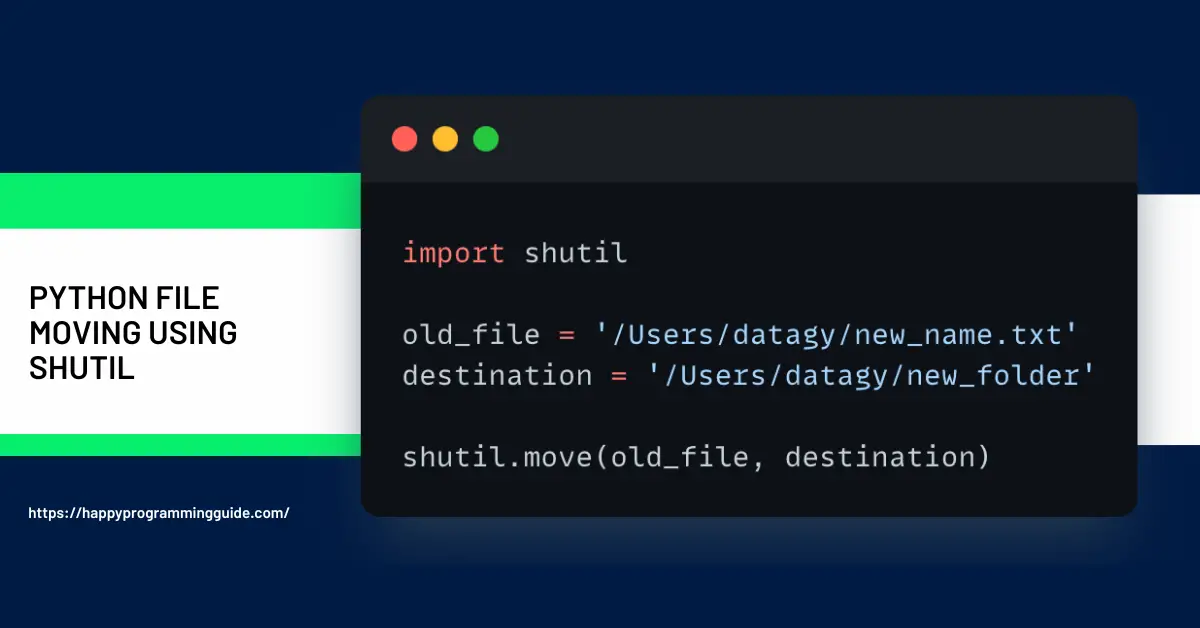Apple AirPods 2 with Charging Case - White (Renewed)
23% OffApple 2024 MacBook Air 13-inch Laptop with M3 chip: 13.6-inch Liquid Retina Display, 8GB Unified Memory, 256GB SSD Storage, Backlit Keyboard, 1080p FaceTime HD Camera, Touch ID; Space Gray
10% OffAs a Python programmer, seamlessly moving files and folders is a critical skill for building scripts that organize, process, and transform data. The shutil.move() function provides an efficient way to move files and directories in Python, avoiding slow and error-prone manual looping.
Why shutil.move() is Essential for Python Scripting
Compared to manual move operations, shutil.move() provides key advantages:
- Enables moving multiple files with a single function call.
- Implements recursive folder moving simply and reliably.
- Integrates file renaming into the move operation.
- Overwrites existing files safely with built-in support.
- Works with glob patterns and regex for advanced queries.
- Handles invalid paths and other errors with exceptions.
- Executes faster than manual loops by optimizing file copy and delete.
- Simplifies code by encapsulating low-level file handling logic.
These benefits make shutil.move() invaluable for streamlining file management and data processing in Python programs.
Key Examples of Using shutil.move()
Moving a Single File
Move a file to a new folder:
import shutil
shutil.move('source.txt', 'new_folder')This moves source.txt into new_folder in one line.
Recursively Moving Folders
Move a folder and all its contents:
shutil.move('source_folder', 'new_location')This recursively moves the source_folder tree to new_location.
Moving and Renaming Files
Specify a new name during the move:
shutil.move('log.txt', 'archives/old_log.txt')This renames log.txt to old_log.txt while moving.
Overwriting Existing Files
To overwrite a file when moving:
shutil.move('new.txt', 'existing.txt') This replaces existing.txt with new.txt.
Moving Groups of Files
Match patterns to move subsets of files:
pattern = '*.py'
dest = 'python_scripts/'
for file in glob.glob(pattern):
shutil.move(file, dest)This moves all .py files to the python_scripts/ folder.
Key Best Practices When Moving Files in Python
To maximize productivity and minimize errors when moving files:
- Use exception handling to catch invalid source paths.
- Specify recursive=True when moving folders.
- Remember that existing files will be overwritten without prompting.
- Test scripts thoroughly before running on production data.
- Comment code clearly explaining complex move operations.
- Validate access permissions before attempting long move operations.
Conclusion – Level Up Your Python File Management Skills
- shutil.move() brings efficient file moving capabilities directly to Python.
- It supersedes manual loops for renaming, overwriting, and querying during moves.
- Following shutil.move() best practices prevents data loss bugs.
- Master shutil.move() to create more powerful and robust Python scripts.
Let me know if this revised and expanded version helps further showcase why shutil.move() is a vital tool for Python programmers working with files and optimization. Please provide any feedback to help tailor the content.
FAQs
-
Can I move multiple files at once using ‘shutil’?
Yes, you can move multiple files by iterating through a list of source paths and moving each file individually.
-
What happens if the destination folder doesn’t exist?
If the destination folder doesn’t exist, ‘shutil’ will raise a ‘FileNotFoundError’. Ensure the destination directory is created before moving.
-
Can I move directories with ‘shutil’?
Yes, ‘shutil’ can also move entire directories using the same shutil.move() function.
-
Is ‘shutil’ cross-platform?
Yes, ‘shutil’ is part of the Python standard library and works consistently across different platforms, including Windows, macOS, and Linux.
-
Does ‘shutil’ provide a function to undo file moves?
No, ‘shutil’ doesn’t provide a built-in function for undoing file moves. You would need to implement your own logic to restore files if needed.