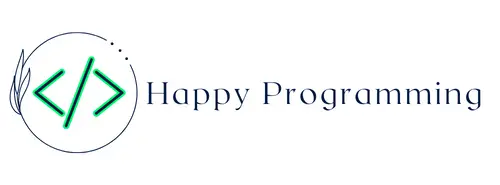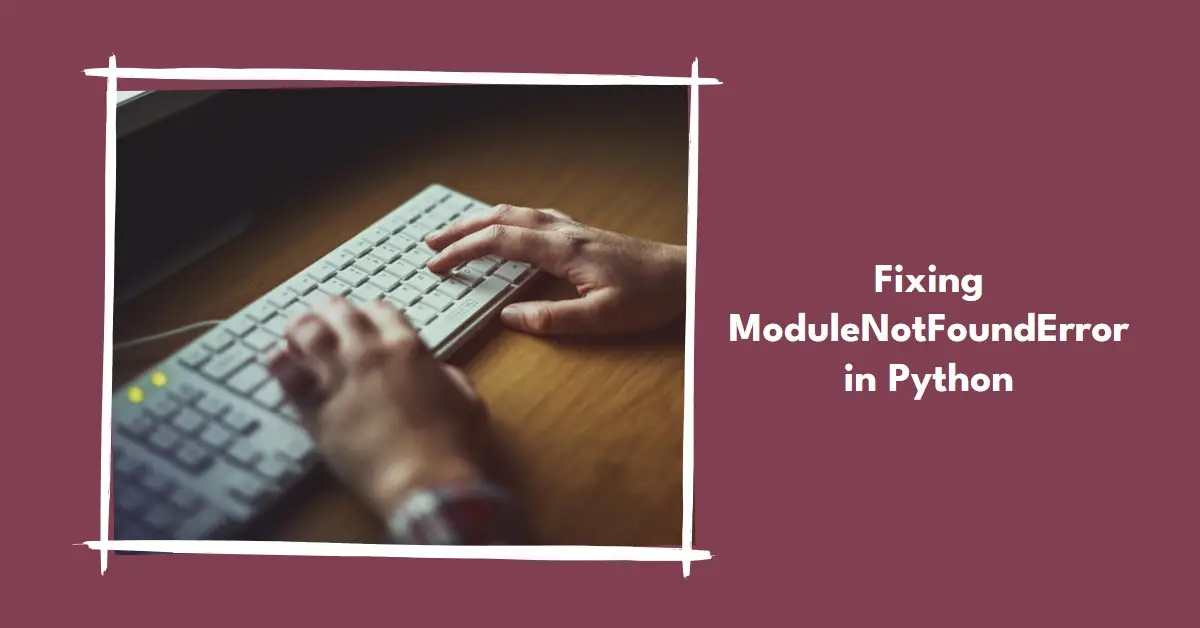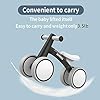SEREED Baby Balance Bike for 1 Year Old Boys Girls 12-24 Month Toddler Balance Bike, 4 Wheels Toddler First Bike, First Birthday Gifts
18% OffMcFarlane Toys - DC Multiverse Mr. Freeze 7in Action Figure
$22.99 (as of April 25, 2024 14:29 GMT +00:00 - More infoProduct prices and availability are accurate as of the date/time indicated and are subject to change. Any price and availability information displayed on [relevant Amazon Site(s), as applicable] at the time of purchase will apply to the purchase of this product.)When working on a Python project, you may encounter an error like:
ModuleNotFoundError: No module named 'IPython'
This error occurs when you try to import a module that Python cannot find installed. In this case, the IPython module is missing.
IPython is an interactive Python shell that provides enhanced capabilities for interactive Python programming. The module needs to be installed before it can be imported and used.
In this comprehensive guide, we will cover common reasons for the ‘No module named IPython’ error and the steps to correctly fix the problem on Windows, Mac and Linux systems.
Understanding the IPython Module
IPython is an open source module that provides an improved Python interpreter for interactive use. Some of its popular features include:
- Enhanced interactive shell with tab completion, object introspection and built-in help.
- Ability to run Python code from external scripts and files.
- Session logging and output caching for retrieving previous work.
- Embeddable kernels for connecting with other languages and applications.
- Built-in modules for mathematical, scientific and financial computations.
- Access to system shell commands.
- Handy shell commands like %magic, !system, ?, %pdb, %%javascript etc.
The IPython module needs to be installed before you can import IPython in a Python program or access the enhanced IPython shell. When the module is missing, Python generates an error when you try to import it.
Why the IPython Module May Be Missing
There are a few common reasons why you may encounter the ‘No module named IPython’ error:
1. IPython is not installed
If you have a fresh Python installation, IPython may not be installed yet. Python does not come packaged with IPython – it is an optional third party module.
2. IPython is installed in a different Python environment
If you have multiple Python versions or virtual environments, IPython may be installed for one but not the other. The error occurs when you try to import it in an environment where it does not exist.
3. IPython installation is corrupted
An incomplete or interrupted IPython installation can cause missing modules. Reinstalling the module may be required.
4. Incorrect Python interpreter being used
The error can occur if you are calling the wrong Python executable that does not have IPython installed in its modules path.
Depending on the reason, the solutions will vary. We will go through the steps to diagnose the problem and fix the error on Windows, Mac and Linux systems.
Fixing the Error on Windows
On Windows, there are a few methods to get the IPython module installed correctly so it can be imported without errors.
Checking IPython Installation
First, open the command prompt and use the pip command to check if IPython is already installed for your Python environment:
pip show IPython
If it is installed, this will display details about the installed version.
If it is not installed, you will see:
ERROR: Package(s) not found: IPython
Next, you can check the list of modules installed for your Python:
python -c "help('modules')"
This will output the names of all modules available to your Python install. Check if IPython is present in the list.
Installing IPython
If IPython is missing, use pip to install it:
pip install ipython
This will download and install the latest version of IPython from the Python Package Index repository.
Alternatively, you can install a specific version:
pip install ipython==8.4.0
Upgrading IPython
If IPython is already installed, but you are still getting the error, try upgrading to the latest version:
pip install --upgrade ipython
This will fetch the newest IPython version and overwrite the existing install.
Verifying the Fix
After installation, confirm that the module is now available by importing IPython from the Python prompt:
>>> import IPython
If no error is thrown, you have successfully installed IPython for importing.
You can also launch the IPython shell to validate:
ipython
The enhanced IPython shell with color coding and autocomplete will indicate the module is working correctly.
Fixing the Error on Mac
On macOS, IPython can be installed via pip or Homebrew. Here are the steps to fix the error:
Checking IPython Installation
As above, you can check IPython installation status using pip:
pip show ipython
If already installed, this will show version and details.
Also check the module list:
python -c "help('modules')"
Installing IPython via pip
If IPython is missing, install it with pip:
pip install ipython
Or install a specific version:
pip install ipython==8.4.0
Installing IPython via Homebrew
Alternatively, IPython can be installed using the Homebrew package manager:
brew install ipython
This will fetch the ipython package and dependencies and complete the installation.
Upgrading IPython
If IPython is already installed, upgrade to the latest:
pip install --upgrade ipython
Or with Homebrew:
brew upgrade ipython
Verifying the Fix
Check that IPython can now be imported:
>>> import IPython
And launch the IPython shell successfully:
ipython
The module should now be accessible.
Fixing the Error on Linux
On Linux distributions, you have the option to install IPython with pip or your system package manager like APT for Debian/Ubuntu.
Checking IPython Installation
See if IPython is already installed:
pip show ipython
And confirm it is visible in the module list:
python -c "help('modules')"
Installing IPython via pip
If missing, install IPython using pip:
pip install ipython
Or install a pinned version:
pip install ipython==8.4.0
Installing IPython via APT
On Debian, Ubuntu, or related distributions you can install the ipython package via APT:
sudo apt install ipython3
This will install IPython and needed dependencies from the configured repositories.
Upgrading IPython
If already installed, upgrade IPython to latest:
pip install --upgrade ipython
Or using APT:
sudo apt update
sudo apt install --only-upgrade ipython3
Verifying the Fix
Import IPython in Python:
>>> import IPython
And start the interactive shell:
ipython
You should now have access to the IPython module.
Ensuring the Correct Python Interpreter
In some cases, the ‘No module named IPython’ error may persist even after installation if you are invoking the wrong Python interpreter that does not have IPython available.
This can happen if you have multiple Python versions installed or are calling Python from an unexpected path.
To remedy this:
- Double check you are calling the python/ipython executables from the desired Python install location.
- Verify the install path with sys.executable:
import sys
print(sys.executable)
- Use absolute paths to explicitly launch the correct python/ipython executable.
- If using virtual environments with virtualenv/venv, activate the environment first before launching python/ipython.
- Update environment variables like PATH to put the target Python install location at the front.
- Use python -m pip instead of pip to explicitly call the desired Python’s module system.
Making sure you execute ipython for the Python install that has IPython available will resolve the error.
Recap and Preventative Tips
To summarize, the main solutions for fixing the ‘No module named IPython’ error are:
- Install IPython using pip or a system package manager like Homebrew or APT.
- Upgrade IPython to the latest version with pip or your package manager.
- Validate that IPython is installed and importable for the specific Python environment you want to use it in.
- Ensure you are calling the correct python/ipython executable that has IPython available in its module path.
Some tips to avoid this issue in the future:
- Always install IPython early on when setting up a new Python environment.
- Use virtual environments to isolate IPython installations on a per-project basis.
- Periodically update IPython with pip or your system package manager.
- Take note of the Python version and install path where you install IPython.
- Use absolute paths to launch the correct python/ipython corresponding to that install.
With IPython properly installed and the right Python being called, you will be able to import and use IPython without any module errors. The enhanced capabilities can help accelerate your interactive Python programming and scripting.