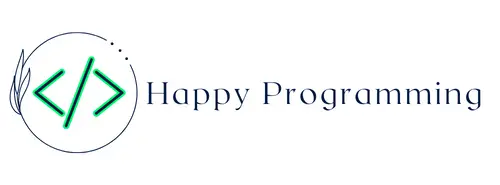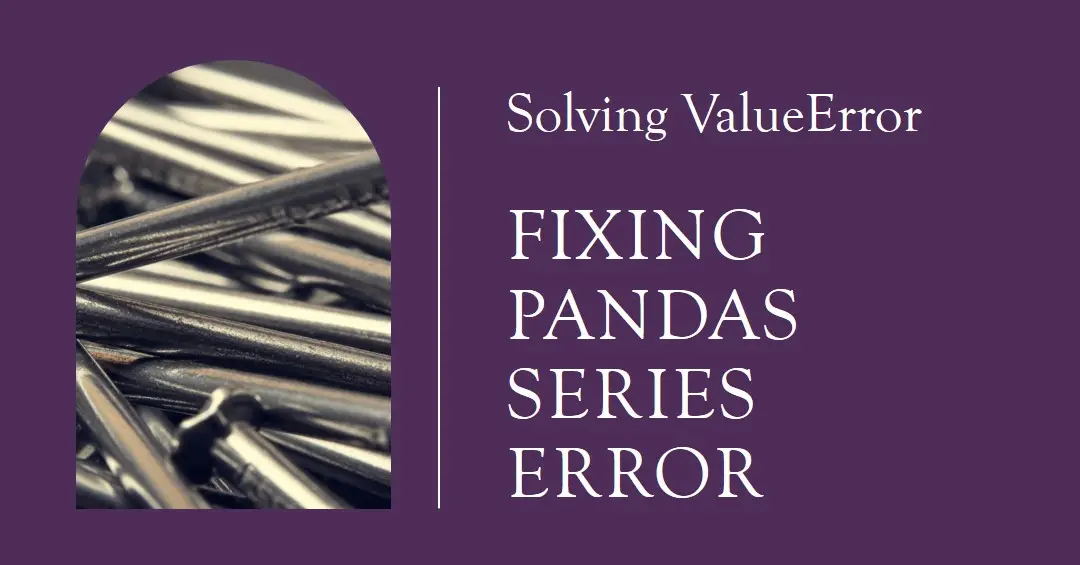Confessions of a Domestic Failure: A Humorous Book About a not so Perfect Mom
$0.99 (as of April 16, 2024 11:30 GMT +00:00 - More infoProduct prices and availability are accurate as of the date/time indicated and are subject to change. Any price and availability information displayed on [relevant Amazon Site(s), as applicable] at the time of purchase will apply to the purchase of this product.)GE Profile ClearView Window Air Conditioner 8,300 BTU, WiFi Enabled, Ultra Quiet for Medium Rooms, Full Window View with Easy Installation, 8K Window AC Unit, White (Renewed)
$249.99 (as of April 16, 2024 18:09 GMT +00:00 - More infoProduct prices and availability are accurate as of the date/time indicated and are subject to change. Any price and availability information displayed on [relevant Amazon Site(s), as applicable] at the time of purchase will apply to the purchase of this product.)The Pandas library is a popular tool for data analysis and manipulation in Python. One common task when working with Pandas is creating a series of objects to represent one-dimensional data. However, you may encounter the cryptic error ValueError: Could not determine the shape of object when trying to create or operate on a Series.
In this comprehensive guide, we will cover:
- What Pandas Series objects are and when might you use them
- Common causes of the “could not determine shape” ValueError
- Solutions and fixes for this error with Pandas Series
- Tips for avoiding error and debugging effectively
We’ll provide code examples and clear explanations so you can understand why this error occurs and how to properly fix it. Let’s dive in!
What Are Pandas Series Objects?
A Pandas Series represents a one-dimensional array of data with an index. It can hold many data types like integers, strings, floats, and more. Series is a core Pandas data structure, along with DataFrames.
You would typically use a Series when you have a single column of data or data that fits well into a single vector. For example, you may load data from a CSV file and create a Series to represent each column.
Creating a simple Pandas Series is easy:
import pandas as pd
data = [1, 2, 3, 4]
ser = pd.Series(data)
print(ser)
#Output
0 1
1 2
2 3
3 4
dtype: int64
The Series constructor takes a Python list, NumPy array, or dictionary as input data. It assigns an incremental index starting from 0.
Now that we know what Pandas Series are, let’s explore the common causes of the confusing “could not determine shape” error.
Common Causes of the “Could not Determine Shape” ValueError
There are a few main reasons you may encounter a ValueError: Could not determine the shape of object when trying to create or operate on a Pandas Series:
- Passing an incorrectly formatted or invalid input object
- Operating on Series with incompatible indexes
- Encountering a NumPy array with inconsistent dimensions
- Attempting vectorized operations on objects with ambiguous shapes
Let’s go through each case in more detail below.
Passing Invalid Input Data
Pandas expects the input data you pass to the Series constructor to be a specific format – usually a 1D list, NumPy array, or dictionary. Passing invalid data types like nested lists, 2D arrays, or non-homogeneous data can lead to a value error.
For example:
# Nested list causes error
data = [[1, 2], [3, 4]]
pd.Series(data)
# Output
ValueError: Could not determine shape of object
The nested [[1, 2], [3, 4]] list is not a valid 1D vector of input data for a Series. Similarly, a 2D NumPy array would cause issues:
# 2D array causes error
arr = [[1, 2], [3, 4]]
np.array(arr)
pd.Series(arr)
# Output
ValueError: Could not determine shape of object
Invalid formats like these cause Pandas to be unable to determine the length or shape of the Series upon construction, leading to the unintuitive error message.
Operating on Series with Incompatible Indexes
Pandas Series have an index that assigns meaning to the underlying data. The index must be consistent when operating or combining Series. You may hit the “could not determine shape” error if not.
For example:
s1 = pd.Series([1, 2, 3], index=['a', 'b', 'c'])
s2 = pd.Series([4, 5, 6], index=[1, 2, 3])
s1 + s2
# Output
ValueError: Could not determine shape of object
Here s1 and s2 have incompatible indexes (['a', 'b', 'c'] vs [1, 2, 3]). An operation like addition relies on indexing to align the data, so Pandas can’t determine the final shape.
Encountering Arrays with Inconsistent Dimensions
Pandas leans heavily on NumPy arrays for its underlying data representation. If you pass a NumPy array with inconsistent dimensions, you may get the “could not determine shape” when creating a Series.
For example:
arr = np.array([[1, 2], [3]])
pd.Series(arr)
# Output
ValueError: Could not determine shape of object
Here arr is a NumPy array with two rows, but inconsistent column lengths (2 vs 1). This ambiguous shape causes issues when creating the Series.
Attempting Vectorized Operations on Objects with Ambiguous Shapes
Pandas provide vectorized operations that apply across Series or data frames element-wise. However, if the shapes of the objects you are operating on are ambiguous, you may hit a ValueError.
For example:
s1 = pd.Series([1, 2, 3])
s2 = pd.Series([[4], [5], [6]])
s1 + s2
# Output
ValueError: Could not determine shape of object
Here s1 is 1D while s2 is a “nested” Series. Pandas cannot element-wise add these together due to the mismatching dimensions, leading to the error when we try.
These are some of the most common situations that can cause that vague “could not determine shape” value error when working with Pandas Series in Python. Let’s move on to solutions and fixes for the problem.
Solutions and Fixes for the Pandas “Could Not Determine Shape” Error
Now that you understand the potential causes of the error, we can look at ways to solve and fix the ValueError: Could not determine shape of object when it occurs in Pandas:
Check Input Data Formatting
First, double-check that your input data is formatted properly before creating a Series. Pass 1D structures like lists, arrays, or dicts rather than nested lists or 2D arrays.
For example:
# Nested list causes error
data = [[1, 2], [3, 4]]
pd.Series(data)
# Fix by flattening input
data = [1, 2, 3, 4]
pd.Series(data) # success!
Make sure Series operations are done on consistently indexed and dimensioned objects.
Specify a Custom Index
If operating on Series objects with mismatched indexes, you can specify an ignore_index=True argument to force a common reindexed output:
s1 = pd.Series([1, 2, 3], index=['a', 'b', 'c'])
s2 = pd.Series([4, 5, 6], index=[1, 2, 3])
s1 + s2
# ValueError!
s1 + s2, ignore_index=True # Works!
Check for Mixed Data Types
Make sure your Series does not contain mixed data types in a single column. The inconsistent types can lead to ambiguity in shape:
data = [1, '2', 3.0] # mixed types
pd.Series(data)
# ValueError!
data = [1, 2, 3.0] # homogeneous types
pd.Series(data) # Success
Handle Missing Data
Any missing (NaN, None) data can impact the determination of the Series shape. Fill in missing values or filter them out before creating the Series:
data = [1, None, 3]
pd.Series(data)
# ValueError
data = [1, 0, 3] # fill NA as 0
pd.Series(data) # success
Check Array Dimensions
If passing NumPy arrays to Series, validate that the dimensions are consistent and avoid “jagged” arrays with mismatching lengths.
For example:
arr = np.array([[1, 2], [3]]) # jagged
pd.Series(arr)
# ValueError!
arr = np.array([[1, 2], [3, 4]]) # uniform
pd.Series(arr) # success
Coerce Inputs to Common Shape
You can try coercing inputs to a common 1D shape before operating:
s1 = pd.Series([1, 2, 3])
s2 = pd.Series([[4], [5], [6]])
s2 = s2.squeeze() # coerce s2 to 1D
s1 + s2 # now it works!
Catch and Handle the Error
For full control, you can catch the ValueError directly and handle it as needed:
import pandas as pd
try:
bad_data = [[1, 2], [3, 4]]
ser = pd.Series(bad_data)
except ValueError as e:
if "could not determine shape" in str(e):
print("Input data format invalid for Series creation")
else:
raise
Adding robust error handling can prevent downstream issues caused by ambiguity.
By leveraging these tips, you should be equipped to solve the frustrating “could not determine shape” error when using the Pandas Series in your data projects. Let’s now move on to some general strategies to avoid it in the first place.
Tips to Avoid the “Could Not Determine Shape” Error
We’ve explored specific fixes when they ValueError: Could not determine shape of object appear. However, it’s better to avoid the error proactively if possible. Here are some tips:
- Always check Series inputs: Validate that data is 1D and consistent before creating a Series or passing it to operations.
- Be mindful when combining Series: Don’t mix Series with different indexes or dimensions. Use ignore_index or coercing when needed.
- Watch out for missing data: Pandas struggle to determine shape when None/NaN values are present. Fill or filter these beforehand.
- Check DataFrame column types: When selecting a Series from a DF, make sure the column has consistent types. Mixed types can cause issues.
- Handle arrays carefully: Validate consistency of NumPy array dimensions before usage in Series.
- Add error handling: Catch potential ValueErrors directly and handle issues gracefully.
Following best practices like these will help you avoid ambiguous Series shapes and sidestep the pesky error. Let’s wrap up with some general tips for debugging when you do hit the issue.
Debugging the “Could Not Determine Shape” Error
Debugging cryptic Python errors like “could not determine shape” can be frustrating. Here are some general tips on debugging effectively when you encounter the ValueError:
- Read the error message closely: Look for clues on the inputs, objects, or operations that failed.
- Print/examine objects: Before combining Series, print their shapes, indexes, and data types. Make sure they match up.
- Isolate the failure: Narrow down the specific operation that causes the failure, then examine the inputs.
- Try simplifying the example: Reduce the code to the minimum that reproduces the error to simplify debugging.
- Consult documentation: Check Pandas and NumPy docs for valid usage of methods and objects.
- Search online: You’re likely not the first to encounter the error. See if others have solved it already.
- Use a debugger: Debuggers like pdb can help step through the code to identify issues.
- Add logging: Log outputs before/after operations to isolate where shape ambiguities arise.
With persistence and the right techniques, you can get to the bottom of the “could not determine shape” error. The key is systematically narrowing down the root cause.
Conclusion
Dealing with the ambiguous “ValueError: Could not determine the object’s shape” can be a headache when trying to wrangle data in Pandas. By understanding common causes like invalid inputs, mismatched indexes, missing data, and inconsistent arrays, you can start to unravel the error.
Applying the right solutions like checking input formats, adding error handling, and coercing to common shapes enables you to resolve the issues in your code. And proactively following best practices will avoid the pesky problem altogether.
While cryptic, with the right knowledge of Pandas Series and dimensionality, this error can be tamed. The key is tracing it back to inconsistencies in the raw data inputs and shape ambiguities. With robust data validation and careful handling of Series, you’ll be able to avoid and fix the “could not determine shape” error for good.
Now you have a comprehensive understanding of how to deal with this common Pandas issue. Hopefully, this guide provides a valuable reference next time you encounter an error while working with Series. Just remember to validate inputs, wrangle dimensions, and coerce shapes carefully. With that, your Pandas code will smoothly handle even ambiguous data inputs.